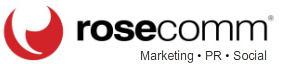On a scale of 1 to 10, how would you rate your digital organization?
On a scale of 1 to 10, how would you rate your digital organization?
You will be hard-pressed to find someone at peace with their email inbox or computer filing system – especially for work. With a roster of clients and projects that have endless moving parts, PR professionals’ inboxes are often nothing short of chaotic.
Digital disorganization can be a huge time suck when it gets too out of control. No one wants to spend his or her entire day searching for files, emails or that one thing someone mentioned that one time, but it can be easy to fall into that pattern.
Luckily, there are many wonderful digital organizational tools and tricks that make it much simpler to sort through clutter and know exactly where things are when they’re needed.
Here are some of my favorite digital organization tips:
Synch notes across devices
Between laptops, smartphones and tablets, it’s easy to take notes on-the-go. However, remembering which device houses which note is a different story. With the assistance of note-taking apps, tracking down important information no longer requires a mad scramble. Free online and app-based tools such as OneNote, Evernote and Google Keep sync your jotted thoughts in the cloud, making them accessible anywhere you log in. Depending on the service, available organizational options allow notes to be tagged, color-coded and grouped together in different “notebooks”. Personally, I choose to group and colorize my notes based on client.
For lovers of handwritten notes, OneNote and Evernote have partner apps available – Office Lens and Evernote Scannable, respectively – that turn smartphones into scanners. These tools can digitize notebook pages, whiteboard scribbles and other documents, and then feed them into the correlating note-taking app. As a bonus, they can also scan business cards and turn them into phone contacts.
Color-code your emails
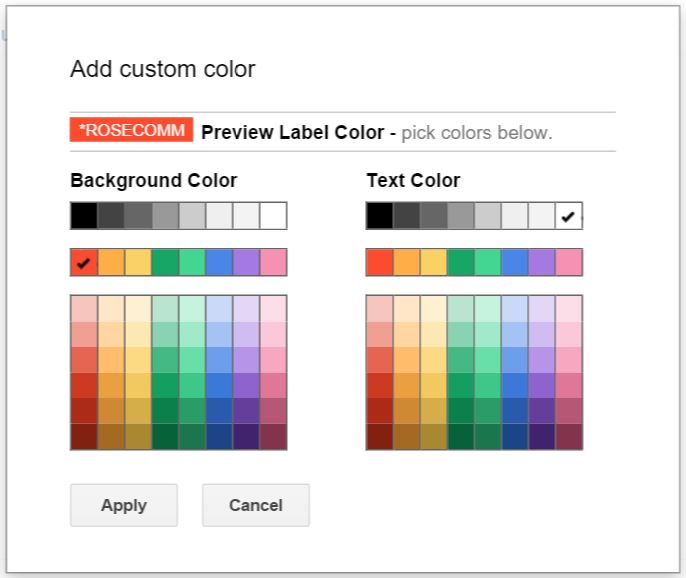 I’m a visually oriented person, which makes the default uniformity of an inbox terribly nightmarish. This is where Gmail’s “labels” feature comes in. With this tool, colors and categories can be assigned to each email, allowing users to quickly identify messages in their inboxes with just a surface-level glance.
I’m a visually oriented person, which makes the default uniformity of an inbox terribly nightmarish. This is where Gmail’s “labels” feature comes in. With this tool, colors and categories can be assigned to each email, allowing users to quickly identify messages in their inboxes with just a surface-level glance.
People can use labels in countless ways. For example, I created separate labels for every client (each assigned the color closest to their logo – just like in my note apps), as well as labels to identify important information, final versions of documents, trending news, placements and conversations with media. Others use labels to flag where an action is needed, the date it should be addressed and its status of completion. Make labels work the way your brain does, and you will soon wonder how you ever lived without them.
Learn inbox search queries
Regardless of labeling, it can be difficult to search for a specific email when there are thousands of them. Becoming acquainted with your email service’s search options will help streamline the excavation process.
With Gmail, using queries in addition to general search terms will help narrow down results. For example, including “has:attachment” after your keywords will only pull up emails that have attachments – very useful when looking for a specific document. Including “in:anywhere” with a search term ensures that emails from sent, spam, trash and archive folders are also included in the results.
A full list of Gmail search queries (such as searching by label) can be viewed here. Primarily on Outlook? Use this list instead.
Sort your Downloads
One of the most neglected folders on any computer is “Downloads”. This digital potpourri is comprised of documents and images of varying importance, automatically dumped here once saved from the internet. This unsorted mayhem can lead to file version control issues, as well as time lost digging through the computer for logos and other images you swore you saved somewhere.
Make it a habit to visit your Downloads folder every so often and give it a good scrubbing. Sort the documents you need into their appropriate folders and delete the ones you don’t. Whether done once a week or once a month, this small time commitment will lead to big time (and sanity) saved in the long run.
Create a “Frequent Folder”
There are many documents that I reference daily, such as social media pipelines, communications calendars, brand guidelines and account information. It can be painful to regularly click through layers of folders to get to them, so consider creating a “Frequent Folder” for your computer desktop. This way, the files and other information you need every day are always in one easy-to-access place.
While some of these digital organization tips – like the Frequent Folder – may seem pretty basic, it’s their simplicity that often causes them to be overlooked.
Everyone works differently. The key is to explore the tools that are available and evaluate which are most compatible with your thought process.
How do you maintain digital organization?